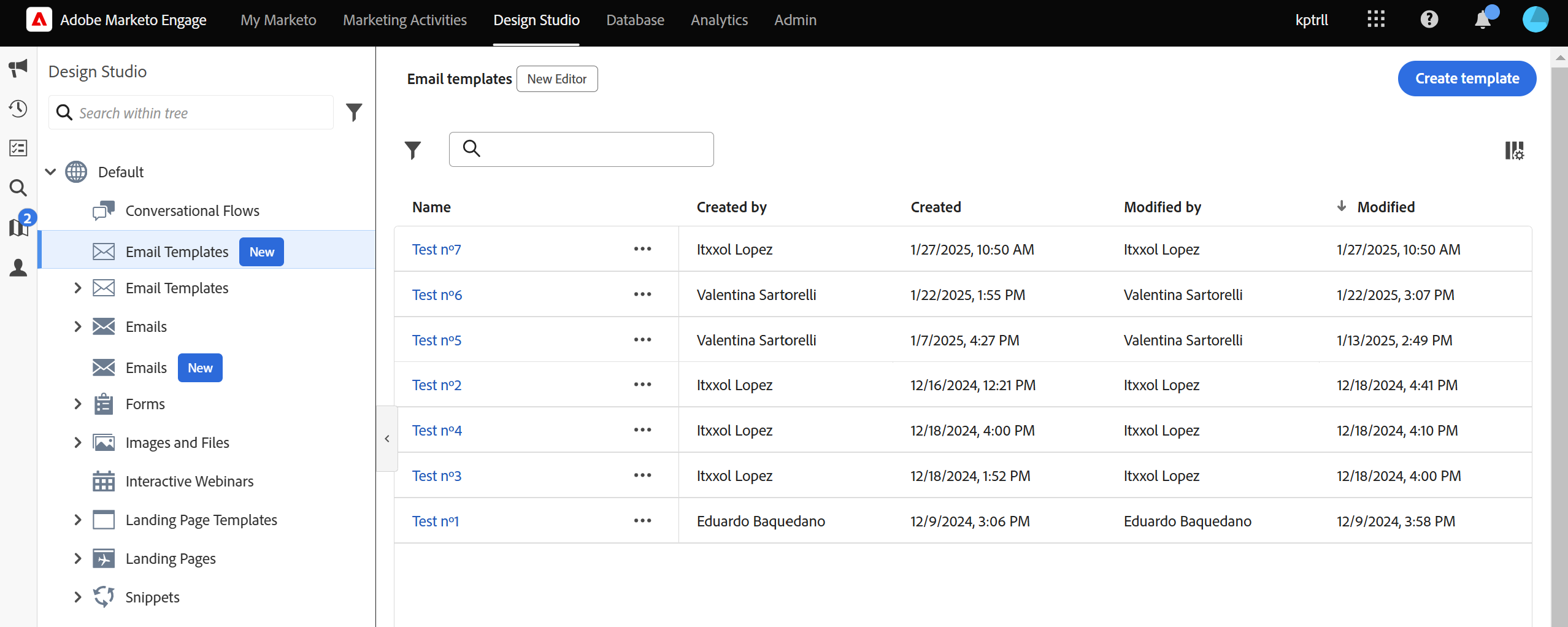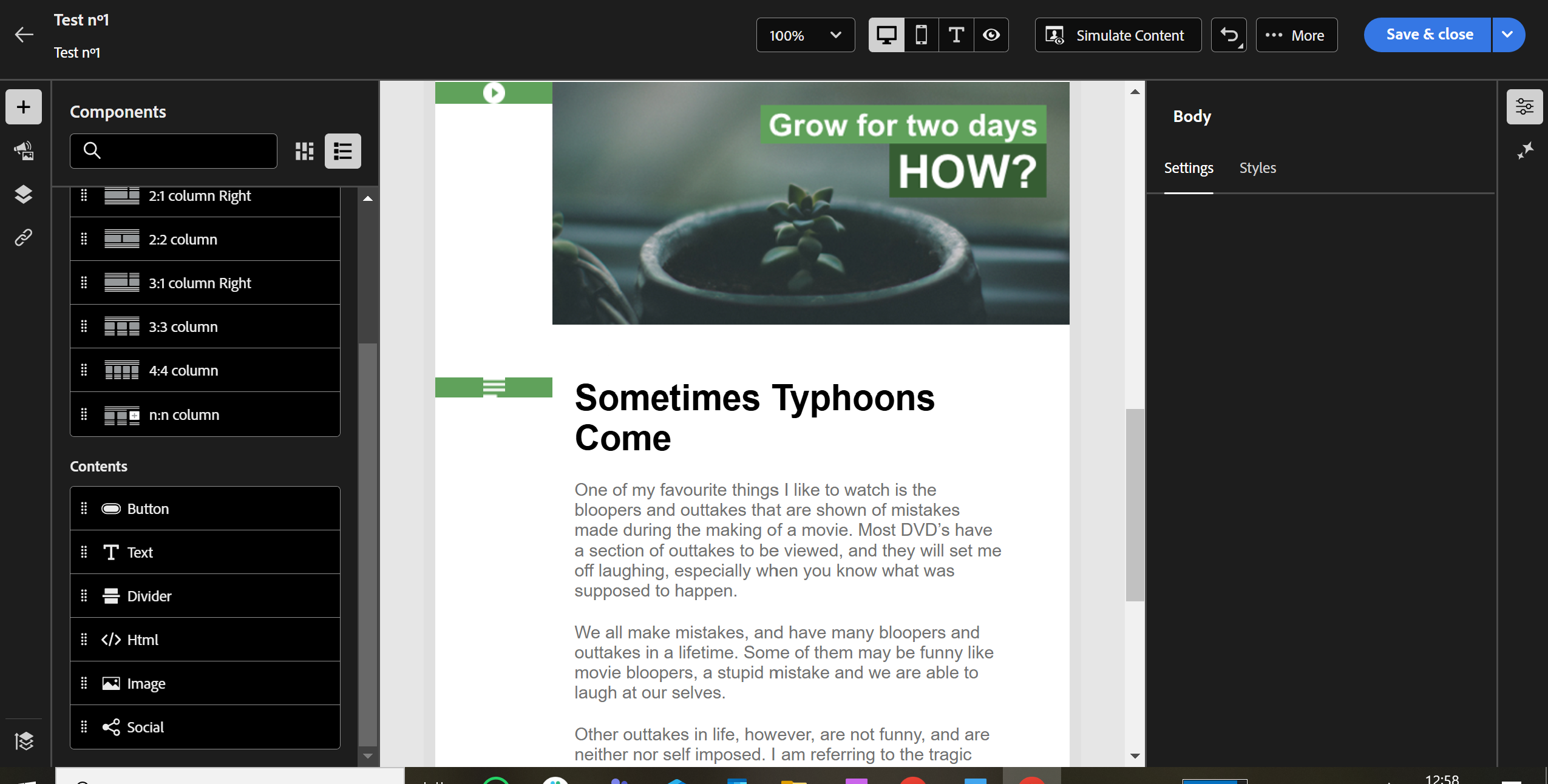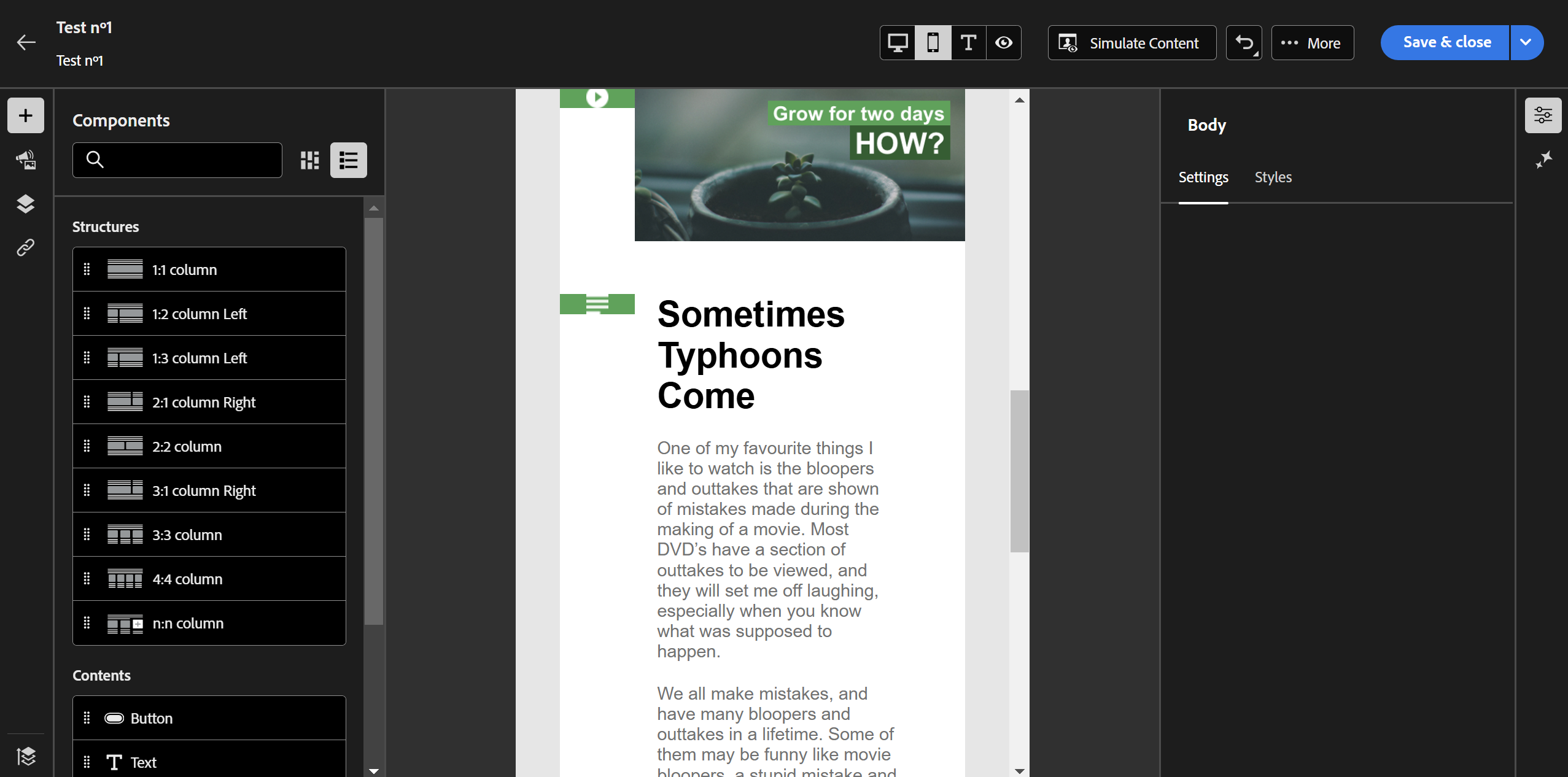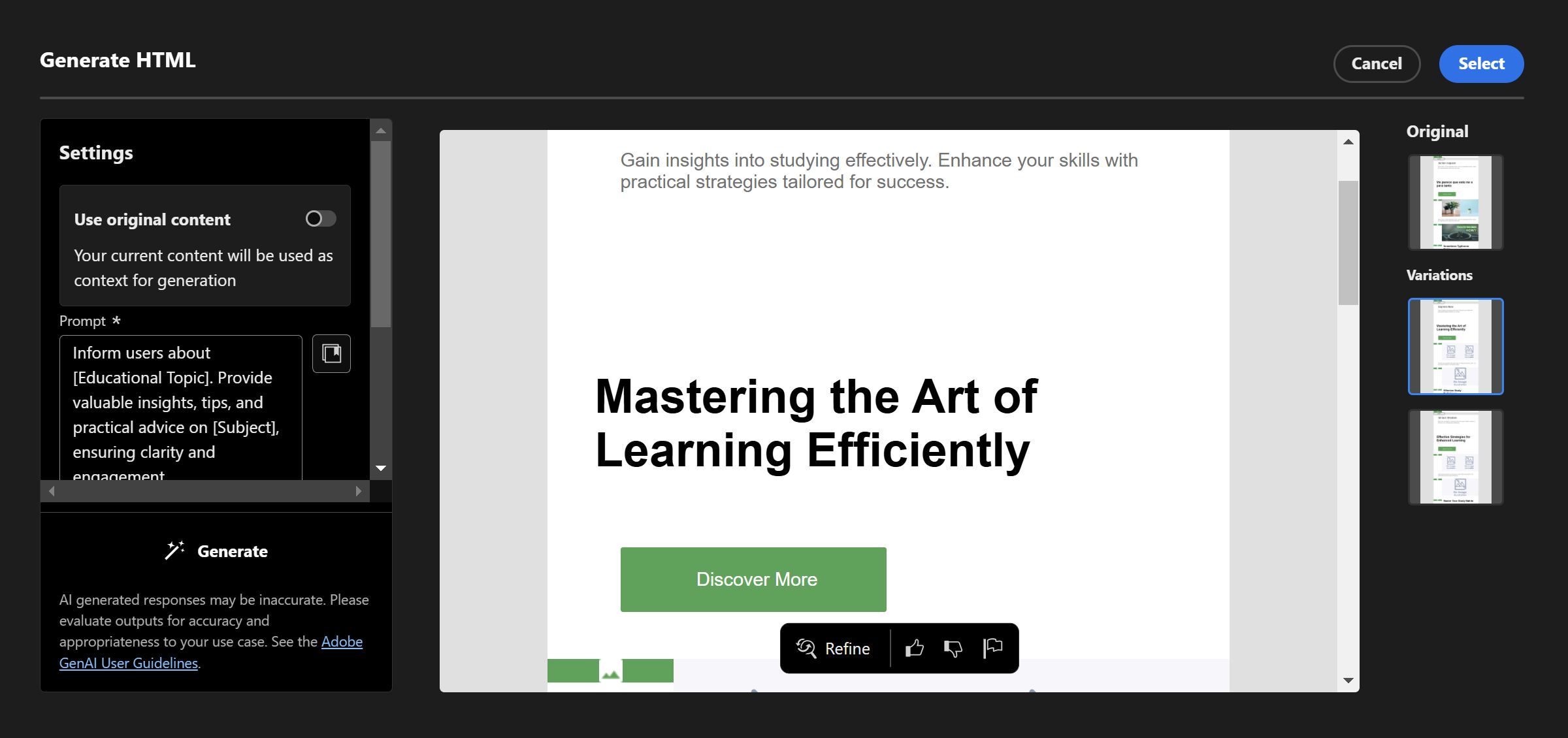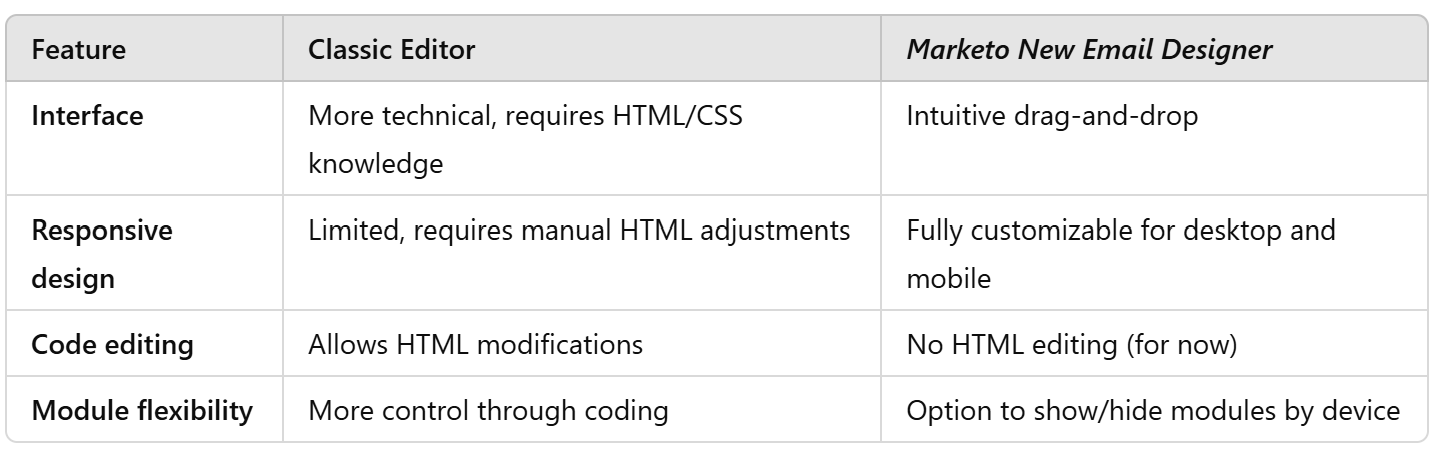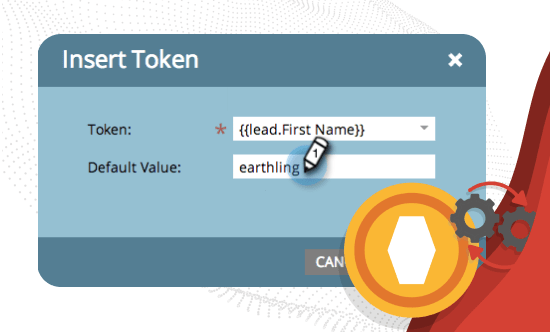Marketo New Email Editor: What’s new
Overview
Despite being one of the most comprehensive marketing automation platforms, Marketo Engage has never stood out for its email editor. Its flexibility and customization options have lagged behind other tools in the market, leading to the rise of specialized services like Chamaileon and Stensul, designed to fill this gap.
With the launch of the Marketo New Email Designer, Adobe aims to bridge this divide by offering a more intuitive and flexible editor. But does it truly meet expectations? This article explores its key features, benefits, and limitations based on official information and hands-on experience.
- 1. What is the Marketo New Email Designer, and what’s new?
- 2. Key differences from the classic editor
- 3. Transitioning from the old editor: what you need to know
- 4. Main advantages of the Marketo New Email Designer
- 5. Current limitations and challenges
- 6. How to make the most of Marketo’s new email editor
- 7. Frequently Asked Questions (FAQ)
The Marketo New Email Designer is the latest version of Marketo Engage’s email editor. Its primary goal is to simplify email creation by eliminating the need for coding, allowing marketing teams to build campaigns faster while maintaining greater control over design across different devices. Key new features The Marketo New Email Designer introduces major changes to email creation and customization. One of the most significant improvements is the ability to show or hide modules based on the device. This makes it easier to create emails with different structures for desktop and mobile without writing custom code. Marketo’s new email editor won’t replace the classic version immediately. Adobe has confirmed that both editors will remain available until the end of 2025, allowing for a smooth transition. Key points about the transition How does this affect marketing teams? For teams working with custom templates, the main challenge will be adapting to the new design rules and the lack of HTML editing within modules. Although still evolving, the new editor offers several important improvements. Despite its improvements, the Marketo New Email Designer still has some drawbacks. Temporary workaround: Continue using the classic editor for custom templates until Handlebars is implemented. Workaround: Upload images with the text already included. If you’re starting with the Marketo New Email Designer, here are some tips to maximize its potential:What is the Marketo New Email Designer, and what’s new?
Key differences from the classic editor
Transitioning from the old editor: what you need to know
Main advantages of the Marketo New Email Designer
Current limitations and challenges
How to make the most of Marketo’s new email editor
Frequently Asked Questions (FAQ)
Customers whose accounts have migrated to IMS will have access to the new email editor by the end of January 2025. Meanwhile, the old editor will remain available throughout 2025 so you can transition at your own pace. A migration tool is also in development to simplify the process.
No, existing templates won’t function as they did before. You must either import your HTML templates into the new editor and adjust them or create new templates within the editor. A migration tool is being developed to ease this transition.
Yes, you can continue coding emails using your external HTML editor. When importing your code, the new editor automatically converts and adapts your Marketo-specific syntax (including modules) to the new format while ensuring full functionality. However, using the editor’s native generated HTML guarantees optimal performance.
A new scripting language, Handlebars, is being introduced to enhance customization options. Developer documentation is available on Adobe Experience League, and the language is being developed to support most use cases previously handled by Velocity scripting. Note that initial support for scripting in the new editor is limited, with expanded capabilities coming soon.
Yes, dynamic content based on attributes remains fully supported, and segmentation for personalization will be managed through Conditional Content. While initial dynamic content is attribute-based, segment-based dynamic content is planned for future updates.
Absolutely. The new editor natively supports responsive design for various screen sizes, allowing adjustments such as stacking columns on mobile and separately modifying font sizes and button widths. Although it currently applies default responsive settings, feedback is welcome to improve customization options.
Yes, the editor provides content locking for specific sections, allowing you to enforce branding guidelines. Additionally, global brand themes and styling restrictions are in development to ensure consistent application of fonts, colors, spacing, and logos across all emails.
When you import HTML, the editor automatically converts modules to its new format. You can rearrange, delete, or duplicate modules directly within the editor. Although there is currently no “Recycle Bin” for recovering accidentally deleted modules, this feature is under consideration for future updates.
In the new editor, global snippets will be replaced by Fragments. For the time being, you will need to manually convert your existing snippets, although a migration tool is being developed to facilitate this conversion with just a few clicks.
Yes, the AI Assistant is included by default in the new editor. However, to use it you must accept the new Generative AI (GenAI) terms. This integration aims to help streamline your email creation and optimization processes.
SIGN UP FOR OUR NEWSLETTER
Eduardo Baquedano
Senior Marketing Consultant in Kapturall
Eduardo kicked off his career in sustainable mobility at SEAT before pivoting to become a marketing automation consultant, earning X2 Marketo Certification along the way. He now heads Marketing at Kapturall, where he's broadened his expertise in Marketing and Sales. Beyond work, his passion for climbing mirrors his love for challenges, showcasing his relentless pursuit of personal and professional growth.